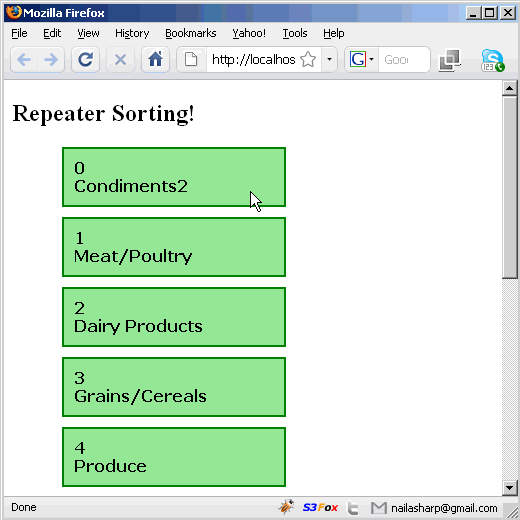Sorting is a common operation which is performed in most of the websites. This operation is usually executed by clicking on a table column which sorts the records in the respective cells underneath. In this article we are going to pimp up sorting by providing a drag and drop interface which is more interactive and looks more appealing to the users.